QRCP: The Terminal Tool That Makes File Transfer Magical
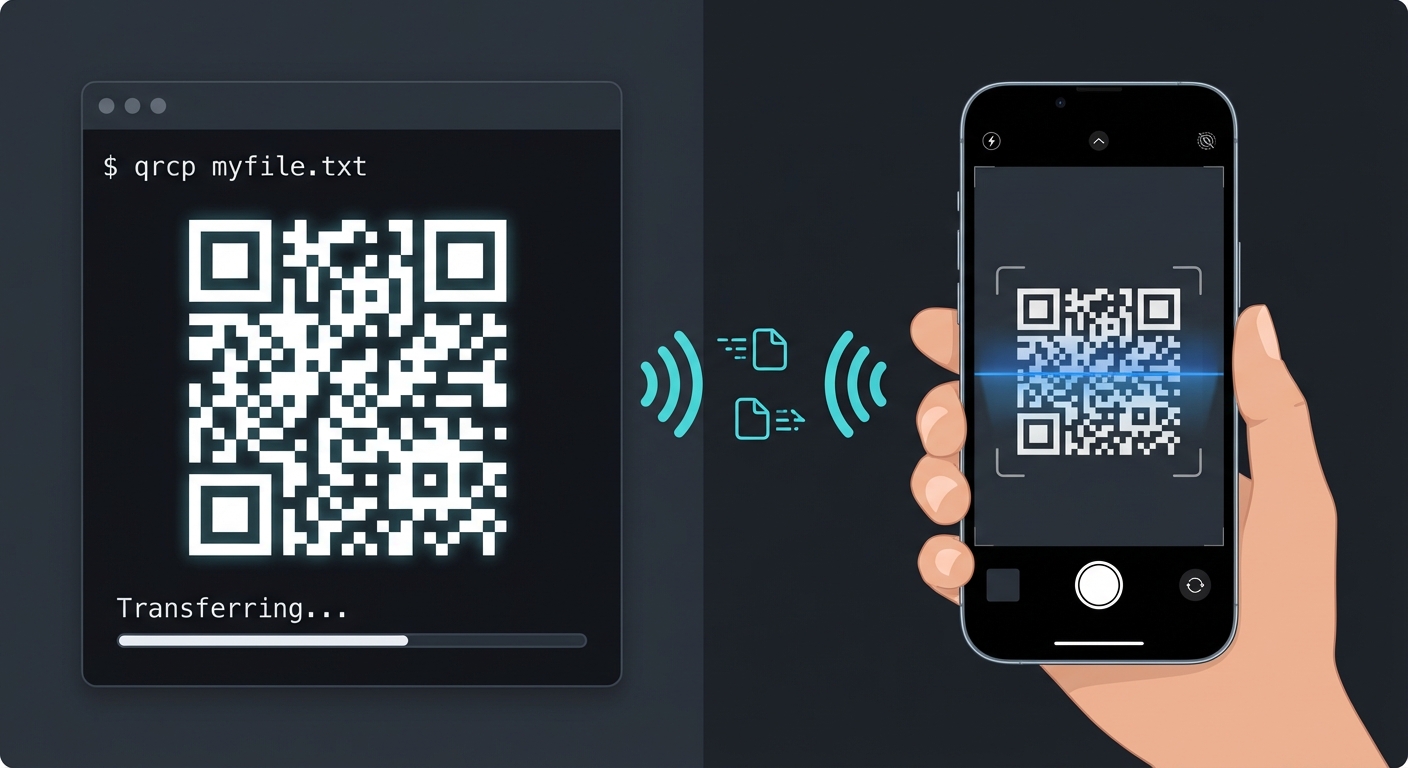
Ever found yourself in that awkward dance of emailing files to yourself, juggling USB drives, or setting up complex file sharing services just to move a document from your laptop to your phone? Enter qrcp, the elegant command-line tool that transforms this everyday frustration into a delightfully simple QR code scan.
What Makes QRCP Special?
In a world cluttered with file transfer solutions, qrcp stands out with its minimalist philosophy: no accounts, no cloud services, no complex configurations. Just pure, direct file transfer over your local network, initiated by a simple QR code scan.
The Power of Simplicity
With over 10,000 GitHub stars, qrcp has captured developers’ hearts by solving a universal problem with elegant simplicity. Created by Claudio d’Angelis, this tool embodies the Unix philosophy of doing one thing exceptionally well.
Core Benefits:
- Zero configuration required
- Works entirely offline on your local network
- No file size limitations (except your network speed)
- Cross-platform compatibility
- Privacy-focused: files never leave your network
Installation: Choose Your Fighter
Getting qrcp up and running takes less than a minute. Here are the most popular installation methods:
For Go Developers
go install github.com/claudiodangelis/qrcp@latest
macOS Users
brew install qrcp
Windows Warriors
# Using WinGet
winget install qrcp
# Or Scoop
scoop install qrcp
# Or Chocolatey
choco install qrcp
Linux Enthusiasts
# Ubuntu/Debian
sudo apt install qrcp
# Arch Linux (AUR)
yay -S qrcp
# Or download directly from releases
wget https://github.com/claudiodangelis/qrcp/releases/latest
Real-World Use Cases That Will Change Your Workflow
1. Development Documentation Sharing
Picture this: You’re debugging an issue on your development machine and need to quickly share logs with your mobile device for reference during a meeting. Instead of the email-attachment shuffle:
qrcp error.log
Scan the QR code, and boom—the file is on your phone.
2. Presentation Emergency Kit
Minutes before your presentation, you realize the conference room computer doesn’t have your slides. No panic needed:
qrcp presentation.pdf slides.pptx backup-notes.txt
One QR code transfers all files simultaneously to any device with a camera.
3. Air-Gapped Security
Working with sensitive systems that can’t connect to the internet? QRCP works entirely on your local network, making it perfect for secure environments where cloud services are forbidden.
4. Collaborative Content Creation
Receiving files is just as easy. Start a receive server:
qrcp receive
Team members can scan and upload files directly to your machine—perfect for collecting assets, documents, or code snippets during brainstorming sessions.
Advanced Features Most Users Miss
Secure HTTPS Transfers
Enable encryption for sensitive files:
qrcp --secure MyConfidentialDoc.pdf
This generates TLS certificates on the fly, ensuring your data remains encrypted during transfer.
Custom Network Configuration
Working with multiple network interfaces? Specify exactly which one to use:
qrcp --interface eth0 myfile.txt
Keep-Alive Mode
Transferring the same file to multiple devices? Keep the server running:
qrcp --keep-alive important-update.zip
The server stays active, allowing multiple people to download the file without regenerating QR codes.
Automatic Compression
Send entire directories as a single zip file:
qrcp --zip ./project-folder
The Technical Magic Behind QRCP
Understanding how qrcp works reveals its genius:
- Local Web Server: QRCP spins up a temporary web server on your machine
- Network Discovery: It automatically detects your local IP address
- QR Generation: Creates a QR code containing the transfer URL
- Smart Routing: Handles both upload and download requests through the same interface
- Automatic Cleanup: Terminates the server after successful transfer
This architecture ensures maximum compatibility—any device with a camera and browser can participate.
QRCP vs. Alternative Solutions
Traditional Methods Fall Short
Email Attachments: Size limitations, privacy concerns, requires internet USB Drives: Physical media required, compatibility issues, security risks Cloud Services: Privacy concerns, requires accounts, internet dependency Bluetooth: Slow speeds, pairing hassles, compatibility nightmares
Where QRCP Shines
QRCP eliminates these pain points by leveraging two universal technologies: Wi-Fi and QR codes. No special apps, no account creation, no internet required—just instant file transfer.
Security Considerations
While qrcp is secure by design, follow these best practices:
- Use HTTPS mode for sensitive files
- Verify network isolation in public spaces
- Set transfer timeouts to limit exposure
- Monitor active transfers in the terminal
- Use unique port assignments for each session
Integration Ideas for Power Users
Shell Aliases for Common Tasks
# Add to ~/.bashrc or ~/.zshrc
alias qrs='qrcp --secure'
alias qrr='qrcp receive'
alias qrz='qrcp --zip'
Combine with Other Tools
# Screenshot to phone
screencapture -i screenshot.png && qrcp screenshot.png
# Compress and send
tar -czf backup.tar.gz ~/Documents && qrcp backup.tar.gz
The Future of File Transfer
As we move toward an increasingly mobile-first world, tools like qrcp represent the future of file transfer: instant, secure, and delightfully simple. It’s not just about moving files—it’s about removing friction from our digital workflows.
Conclusion: Why QRCP Deserves a Place in Your Toolkit
QRCP isn’t just another file transfer tool—it’s a philosophy embodied in code. By focusing on simplicity, security, and universal compatibility, it solves a problem we all face daily without adding complexity to our lives.
Whether you’re a developer sharing debug logs, a designer transferring assets, or just someone who wants to get photos from computer to phone without the hassle, qrcp delivers an experience that feels like magic but works like clockwork.
Ready to Transform Your File Transfer Experience?
- Install qrcp using your preferred method
- Try sending your first file with
qrcp filename - Experience the satisfaction of instant, hassle-free transfer
And while you’re exploring the power of QR codes, check out our QR code generator for creating custom, branded QR codes that make your business stand out.
Pro Tip: Combine qrcp with our QR code generator for a complete QR-powered workflow. Generate custom QR codes for your business cards that link to file transfer endpoints, creating an instant sharing experience that impresses clients and colleagues alike.
Related Articles
How to Create a QR Code for Your Restaurant Menu (Without the Hassle)
A practical guide to setting up QR code menus for your restaurant. Skip the fluff—here's what actually works, what doesn't, and how to get it done in minutes.
The 7 Best QR Code Libraries for Developers in 2025
Comprehensive comparison of the best QR code generation libraries. From simple generators to advanced styling options, find the perfect library for your project.